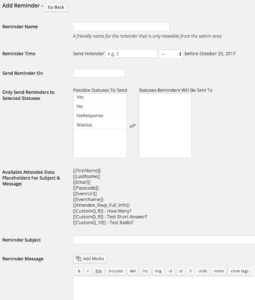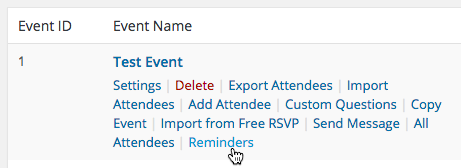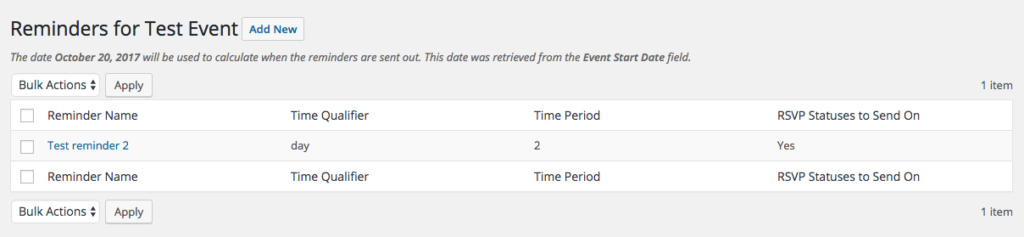Event Reminder Notifications
The RSVP Professional and Business versions of the plugin have the ability to send out automatic reminders to all or some of your attendees. For each main event it is possible to setup multiple reminders.
Creating and Updating a Reminder
Creating and updating a reminder are basically the same task. By either clicking an existing reminder or clicking the “Add New” button, you will be sent to a page with the following form:
Most of the form fields are required in order for the reminder to work correctly. Let’s go over each form field to understand what is expected.
Reminder name: This is the name of the reminder; it will only be shown in the admin area.
Reminder time: Two fields are required for the reminder time. The first is time unit quantity. The quantity is expected to be a round numerical value, suck as 2 or 10. The second is the time unity, which is one of the values in the drop down. If you set the reminder time to a value of “2 weeks,” a reminder would be sent two weeks prior to the event.
Send reminder on: This field is used to enter a specific date on which the reminder will be sent.
Only send reminders to selected statuses: This allows the reminder to be sent only to attendees with specific RSVP statuses. For example, if you wanted to remind someone to RSVP two weeks before the event you might select only the status of ‘No Response.’ All attendees will receive the reminder if no specific status is selected.
Reminder subject: The subject of the email that will be sent.
Reminder message: The body of the email that will be sent.
Reminder Management
To access reminders, hover over your event name on the “List of Events” page and click on the “Reminders” link.
This will bring you to the reminder list area:
For each reminder, the following information is displayed:
- Reminder Name: The friendly name of the reminder, this is only displayed in the admin area.
- Time Qualifier: The qualifier is used to calculate when the reminder should be sent.
- Time Period: The period or length used to calculate when the reminder should be sent.
- Relevant RSVP: This displays if the reminder restricts which RSVP statuses receive the message. For example, you might want to only remind people who have yet to RSVP.
Also in this area you can delete a reminder by clicking the checkbox and selecting “Delete” from the “Bulk Actions” area and then clicking “Apply.”
Specifying the Event Date
The event date is chosen based on two different fields for an event. If the “Event Start Date” is specified under the “General Event Information” area, then that is the date that will be used in the calculations for when to send a reminder. However, if that field is not specified than the “RSVP Close Date” is used instead. This was done since the “Event Start Date” is not always specified. The date that is used for calculating the reminder is shown both on the reminder list and in the reminder form.